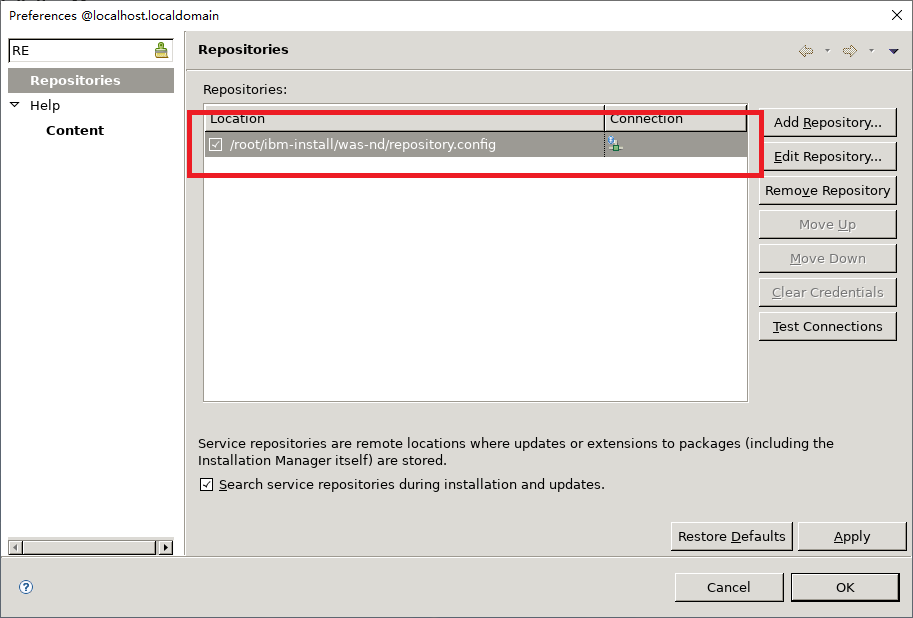- 准备阶段
- 1. 准备两台centos虚拟机
- 1.1 下载虚拟机镜像
- 1.2 打开VMware Workstation, 并创建两个虚拟机
- 1.3 点击“文件”-“新建虚拟机”
- 1.4 选择“自定义”
- 1.5 选择安装程序光盘映像文件,并指定为下载的IOS文件
- 1.6 设置虚拟机名和路径
- 1.7 设置虚拟机处理器和内核分别为2
- 1.8 设置虚拟机内存为2048G
- 1.9 设置网络类型
- 1.10 选择磁盘
- 1.11 设置磁盘大小为20G,并将虚拟磁盘拆分为多个文件
- 1.12 完成创建,并安装操作系统。选择 “Test this media & install CentOS 7”
- 1.13 选择语言为:English
- 1.14 设置安装路径
- 1.15 设置ROOT用户密码,本次设置为
was123456 - 1.16 重启虚拟机
- 1.17 按照上述相同步骤,创建另一个虚拟机WAS-02
- 2. 为两台虚拟机设置为固定IP模式
- 3. 安装Installation Manager
- 4. 安装Websphere application Server
准备阶段
以下是本次会用到的所有的软件
1. 准备两台centos虚拟机
1.1 下载虚拟机镜像
| centos 官方下载地址 | https://www.centos.org/download/ |
| 本实验所用centos镜像 | http://mirrors.aliyun.com/centos/7.8.2003/isos/x86_64/CentOS-7-x86_64-Minimal-2003.iso |
1.2 打开VMware Workstation, 并创建两个虚拟机
1.3 点击“文件”-“新建虚拟机”
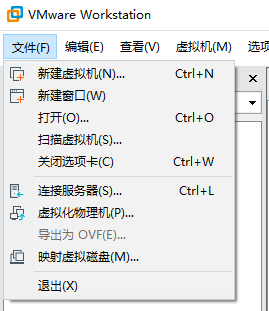
1.4 选择“自定义”
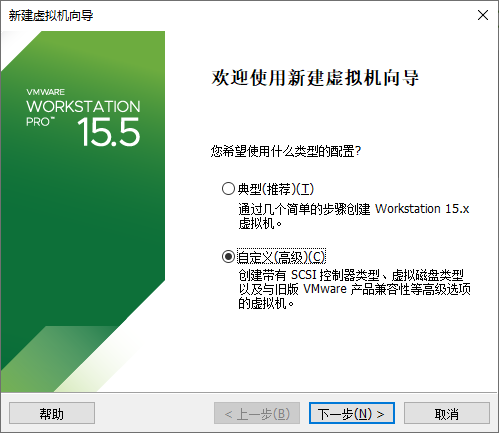
1.5 选择安装程序光盘映像文件,并指定为下载的IOS文件
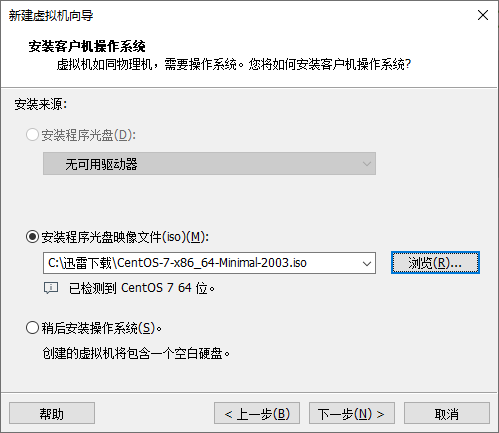
1.6 设置虚拟机名和路径
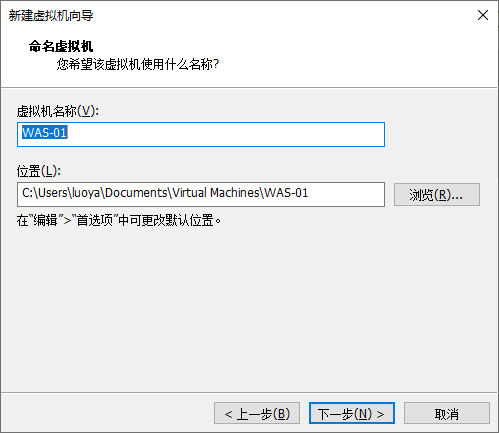
1.7 设置虚拟机处理器和内核分别为2
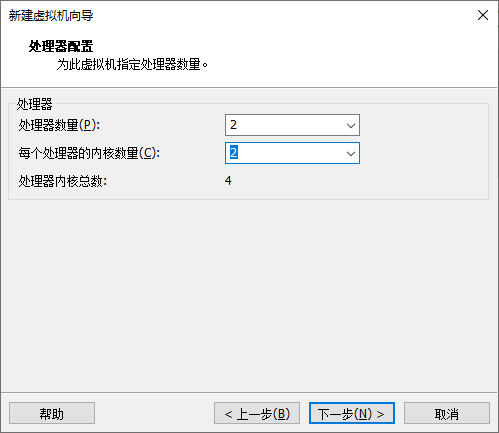
1.8 设置虚拟机内存为2048G
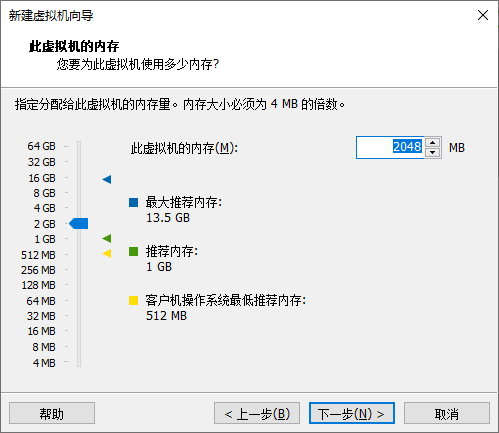
1.9 设置网络类型
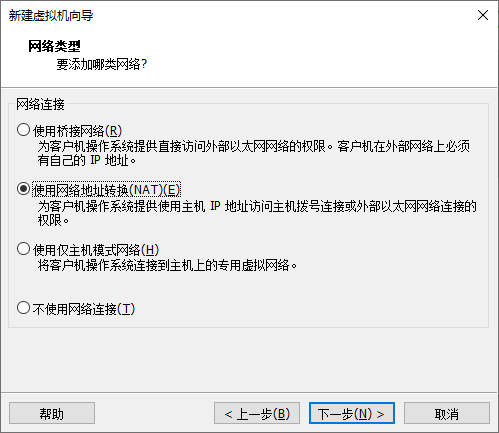
1.10 选择磁盘
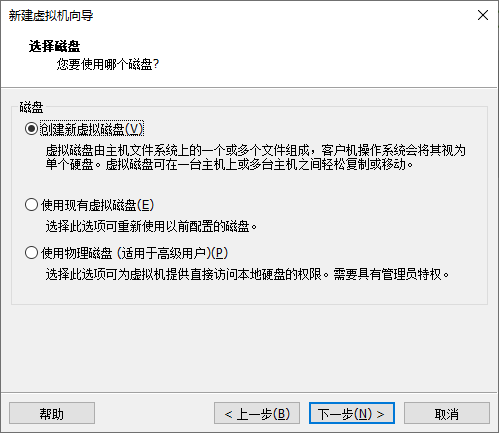
1.11 设置磁盘大小为20G,并将虚拟磁盘拆分为多个文件
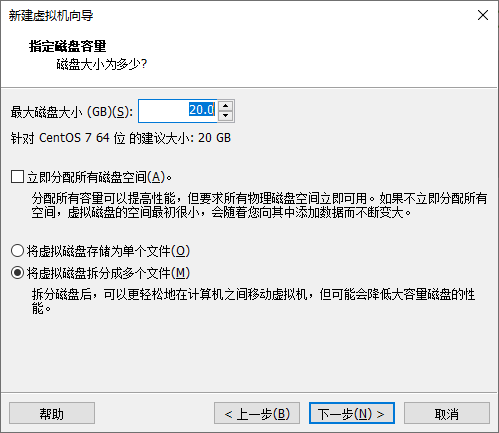
1.12 完成创建,并安装操作系统。选择 “Test this media & install CentOS 7”
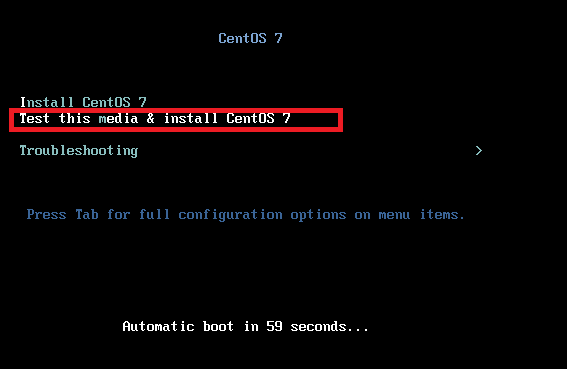
1.13 选择语言为:English
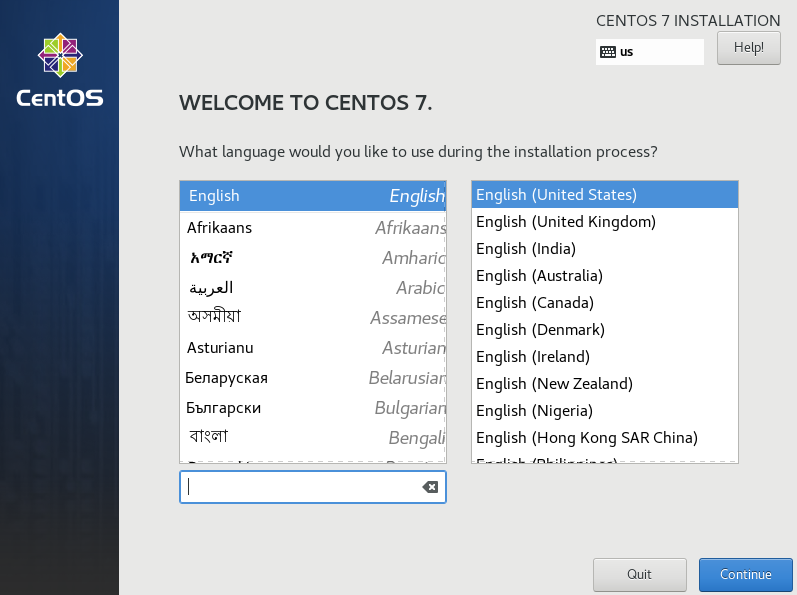
1.14 设置安装路径
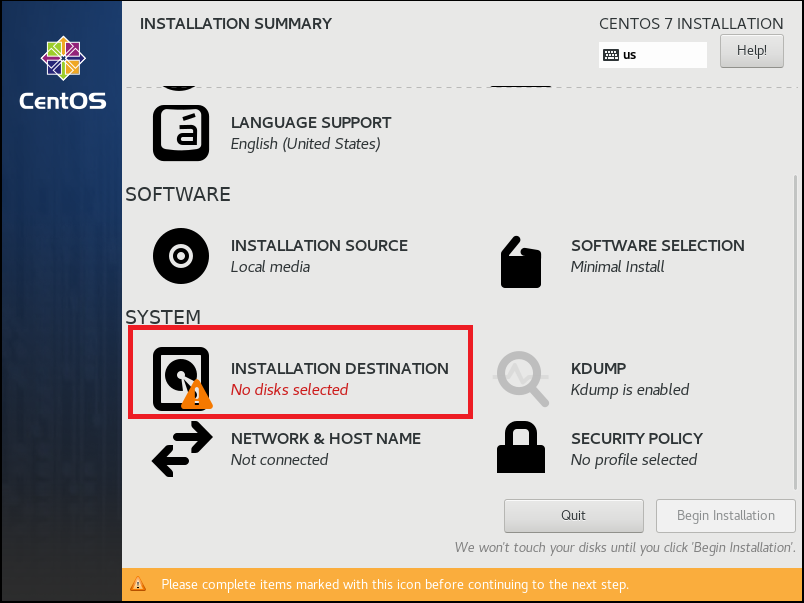
1.15 设置ROOT用户密码,本次设置为 was123456
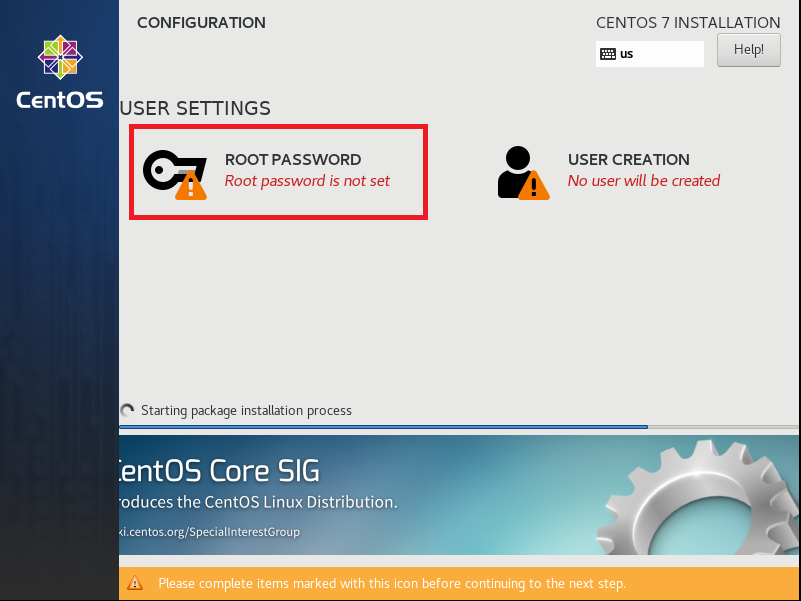
1.16 重启虚拟机
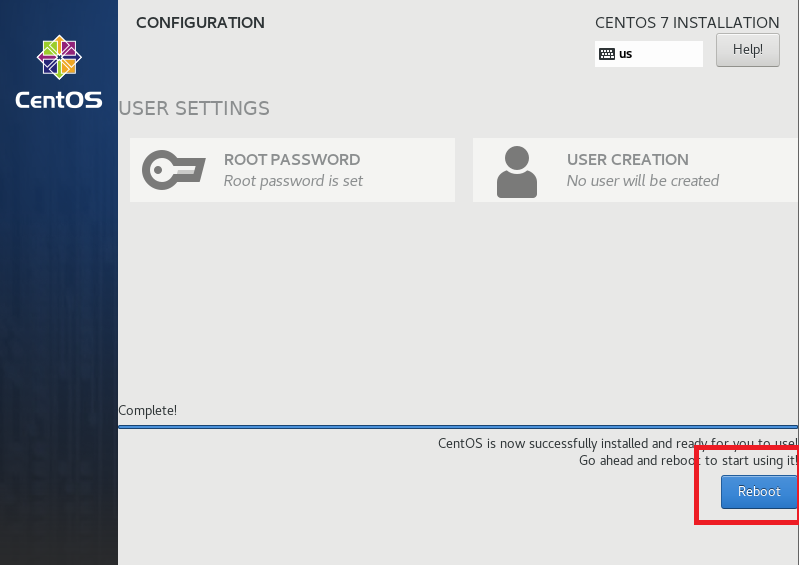
1.17 按照上述相同步骤,创建另一个虚拟机WAS-02
2. 为两台虚拟机设置为固定IP模式
2.1 设置VMware为NAT模式,依次点击”编辑“-》”虚拟网络编辑器”,并点击下面红色标记处的”更改设置“
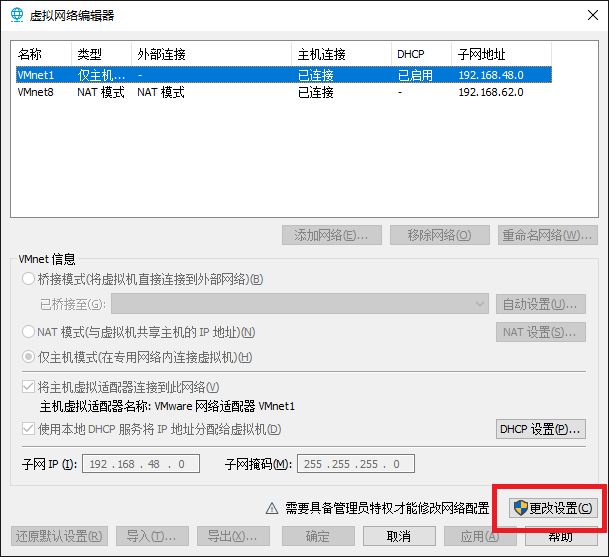
2.2 在弹出的窗口中选择VMnet8 并确定设置如下
其中第一关闭了DHCP,这个是动态分配IP地址给虚拟机使用的,每次虚拟机重启都会修改IP,比较烦人,不建议开启。第二选中了NAT模式
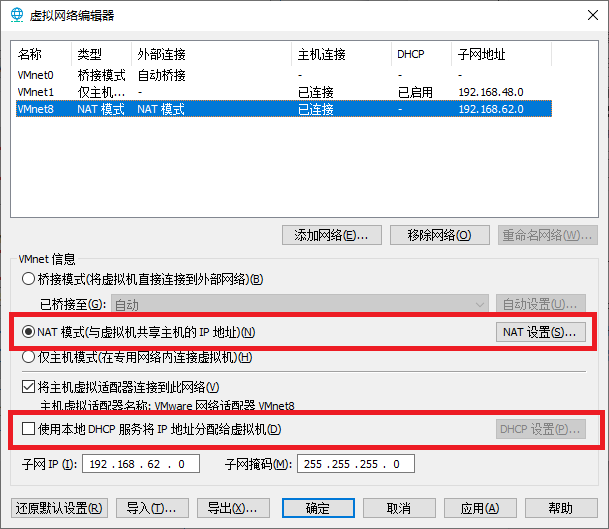
2.3 点击NAT设置,在弹出的窗口中做如下设置
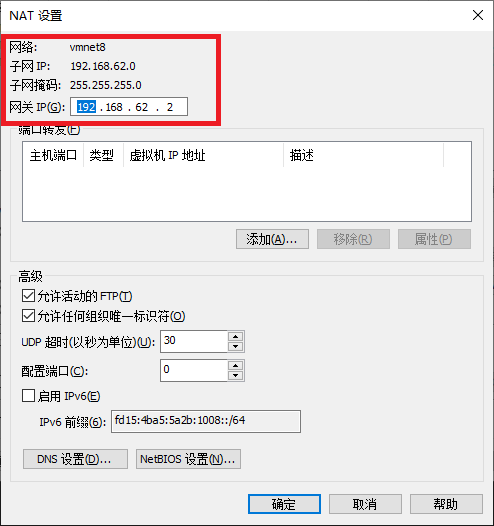
2.4 在两台虚拟机内部分别修改配置
修改 /etc/sysconfig/network-scripts/ifcfg-ens33文件
设置BOOTPROTO, IPADDR, NETMASK, GATEWAY和ONBOOT
TYPE=Ethernet
PROXY_METHOD=none
BROWSER_ONLY=no
BOOTPROTO=static
IPADDR=192.168.62.191
NETMASK=255.255.255.0
GATEWAY=192.168.62.2
DEFROUTE=yes
IPV4_FAILURE_FATAL=no
IPV6INIT=yes
IPV6_AUTOCONF=yes
IPV6_DEFROUTE=yes
IPV6_FAILURE_FATAL=no
IPV6_ADDR_GEN_MODE=stable-privacy
NAME=ens33
UUID=10ee381c-40e2-4aed-ac3b-d327cc58605e
DEVICE=ens33
ONBOOT=yes
修改/etc/sysconfig/network文件
# Created by anaconda
NETWORKING=yes
HOSTNAME=WAS-01
GATEWAY=192.168.62.2
修改/etc/resolv.conf文件
search localdomain
nameserver 192.168.62.2
重启两个虚拟机,两个虚拟机已经按照如下静态IP设置完成。
| WAS-01 | 192.168.62.191 |
| WAS-02 | 192.168.62.192 |
2.5 安装一些必备的工具
$ yum install -y unzip tree
3. 安装Installation Manager
3.1 上传Installation Manager安装文件
$ tree
.
├── installation-manager
│ └── agent.installer.linux.gtk.x86_64_1.8.5000.20160506_1125.zip
└── was-nd
├── WAS_ND_V8.5.5_1_OF_3.zip
├── WAS_ND_V8.5.5_2_OF_3.zip
└── WAS_ND_V8.5.5_3_OF_3.zip
2 directories, 4 files
3.2 解压Installation Manager的安装文件
$ cd installation-manager
$ unzip agent.installer.linux.gtk.x86_64_1.8.5000.20160506_1125.zip
3.3 安装Installation Manager
#root权限执行如下
$ sudo ./installc -c
#非root权限执行如下
$ ./userinstc -c
Preprocessing the input.
Loading repositories...
Preparing and resolving the selected packages...
=====> IBM Installation Manager> Install
Select packages to install:
1. [X] IBM® Installation Manager 1.8.5
O. Check for Other Versions, Fixes, and Extensions
N. Next, C. Cancel
-----> [N] N
Validating package prerequisites...
=====> IBM Installation Manager> Install> Licenses
Read the following license agreements carefully.
View a license agreement by entering the number:
1. IBM Installation Manager - License Agreement
Options:
A. [ ] I accept the terms in the license agreement
D. [ ] I do not accept the terms in the license agreement
B. Back, C. Cancel
-----> [C] A
=====> IBM Installation Manager> Install> Licenses
Read the following license agreements carefully.
View a license agreement by entering the number:
1. IBM Installation Manager - License Agreement
Options:
A. [X] I accept the terms in the license agreement
D. [ ] I do not accept the terms in the license agreement
B. Back, N. Next, C. Cancel
-----> [N] N
=====> IBM Installation Manager> Install> Licenses> Location
Installation Manager installation location:
/opt/IBM/InstallationManager/eclipse
Options:
L. Change Installation Manager Installation Location
B. Back, N. Next, C. Cancel
-----> [N] N
=====> IBM Installation Manager> Install> Licenses> Location> Summary
Target Location:
Package Group Name : IBM Installation Manager
Installation Directory : /opt/IBM/InstallationManager/eclipse
Packages to be installed:
IBM® Installation Manager 1.8.5
Options:
G. Generate an Installation Response File
B. Back, I. Install, C. Cancel
-----> [I] I
25% 50% 75% 100%
------------------|------------------|------------------|------------------|
............................................................................
=====> IBM Installation Manager> Install> Licenses> Location> Summary>
Completion
The install completed successfully.
Options:
R. Restart Installation Manager
-----> [R] R
Preprocessing the input.
=====> IBM Installation Manager
Select:
1. Install - Install software packages
2. Update - Find and install updates and fixes to installed software packages
3. Modify - Change installed software packages
4. Roll Back - Revert to an earlier version of installed software packages
5. Uninstall - Remove installed software packages
Other Options:
L. View Logs
S. View Installation History
V. View Installed Packages
------------------------
P. Preferences
------------------------
A. About IBM Installation Manager
------------------------
X. Exit Installation Manager
-----> X
4. 安装Websphere application Server
4.1 解压WAS8.5.5的安装文件
$ cd ~/ibm-install/was-nd/
$ unzip WAS_ND_V8.5.5_1_OF_3.zip
$ unzip WAS_ND_V8.5.5_2_OF_3.zip
$ unzip WAS_ND_V8.5.5_3_OF_3.zip
4.2 启动Installation Manager的Console模式,并安装WAS
$ cd /opt/IBM/InstallationManager/eclipse/tools/
$ ./imcl -c
=====> IBM Installation Manager
Select:
1. Install - Install software packages
2. Update - Find and install updates and fixes to installed software packages
3. Modify - Change installed software packages
4. Roll Back - Revert to an earlier version of installed software packages
5. Uninstall - Remove installed software packages
Other Options:
L. View Logs
S. View Installation History
V. View Installed Packages
------------------------
P. Preferences
------------------------
A. About IBM Installation Manager
------------------------
X. Exit Installation Manager
-----> P
=====> IBM Installation Manager> Preferences
Select:
1. Repositories
2. Appearance
3. Files for Rollback
4. SSL/TLS
5. HTTP/FTP Proxy
6. Passport Advantage
7. Secure Storage
8. Updates
R. Return to Main Menu
-----> [1] 1
=====> IBM Installation Manager> Preferences> Repositories
Repositories:
Other Options:
D. Add Repository
S. [X] Search service repositories during installation and updates
R. Restore Defaults
A. Apply Changes and Return to Preferences Menu
P. Temporarily Keep Changes and Return to Preferences Menu
-----> D
=====> IBM Installation Manager> Preferences> Repositories> Add repository
Enter a new repository location. To skip, press Enter:
-----> /root/ibm-install/was-nd/repository.config
Checking repositories...
=====> IBM Installation Manager> Preferences> Repositories
Repositories:
1. [X] /root/ibm-install/was-nd/repository.config
Other Options:
D. Add Repository
S. [X] Search service repositories during installation and updates
R. Restore Defaults
A. Apply Changes and Return to Preferences Menu
P. Temporarily Keep Changes and Return to Preferences Menu
-----> A
=====> IBM Installation Manager> Preferences
Select:
1. Repositories
2. Appearance
3. Files for Rollback
4. SSL/TLS
5. HTTP/FTP Proxy
6. Passport Advantage
7. Secure Storage
8. Updates
R. Return to Main Menu
-----> [1] R
=====> IBM Installation Manager
Select:
1. Install - Install software packages
2. Update - Find and install updates and fixes to installed software packages
3. Modify - Change installed software packages
4. Roll Back - Revert to an earlier version of installed software packages
5. Uninstall - Remove installed software packages
Other Options:
L. View Logs
S. View Installation History
V. View Installed Packages
------------------------
P. Preferences
------------------------
A. About IBM Installation Manager
------------------------
X. Exit Installation Manager
-----> 1
Checking repositories...
Loading repositories...
Checking availability of packages...
Validating package prerequisites...
=====> IBM Installation Manager> Install
Select packages to install:
1. [ ] IBM WebSphere Application Server Network Deployment 8.5.5.0
C. Cancel
-----> [C] 1
=====> IBM Installation Manager> Install> Select
IBM WebSphere Application Server Network Deployment 8.5.5.0
Options:
1. Show all available versions of the package.
ERROR: The package IBM WebSphere Application Server Network Deployment 8.5.5.0 (8.5.5000.20130514_1044) does not support being installed in console mode.
C. Cancel
最后报错WAS ND版本不支持在Console Mode下安装。
4.3 安装火狐浏览器
$ yum install -y firefox
$ which firefox
/usr/bin/firefox
4.4 设置umask
$ umask 022
4.5 安装一些需要的yum包
$ yum groupinstall "X Window System" -y
客户端如果用的是Macos系统,则需要安装Xquartz
如果用的是windows,则建议使用xshell+xming搭配
这样就可以在客户端调用服务器的WEB页面出来进行WAS的安装
4.6 设置Xshell的X11连接到Xmanager
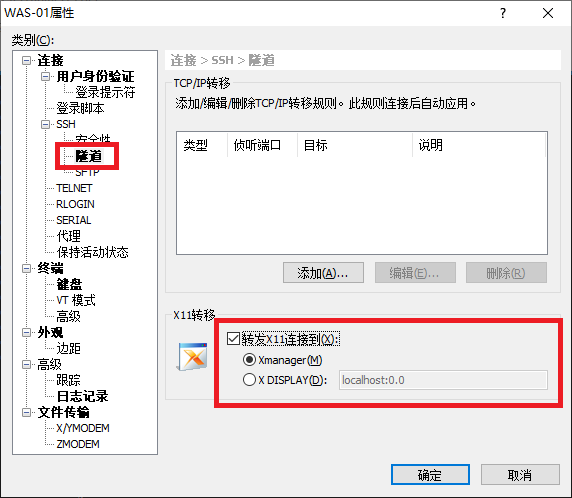
4.7 重新进入Xshell的会话,并开始安装
$ cd /opt/IBM/InstallationManager/eclipse/
$ ./IBMIM
4.8 设置Repositories
点击File -> Preferences -> Repositories -> add Repository, 将新Repository的地址添加为/root/ibm-install/was-nd/repository.config